
Using Olark Tags
You can use tags to add category and topic labels to your chats such as feature-request or followup. Tagging chats makes it easier to analyze chat traffic and helps you search and filter your transcript archive.
Add a Tag To a Chat
During a conversation, type !tag followed by a space then whatever word or short phrase you'd like, for example !tag tech-support or !tag help.
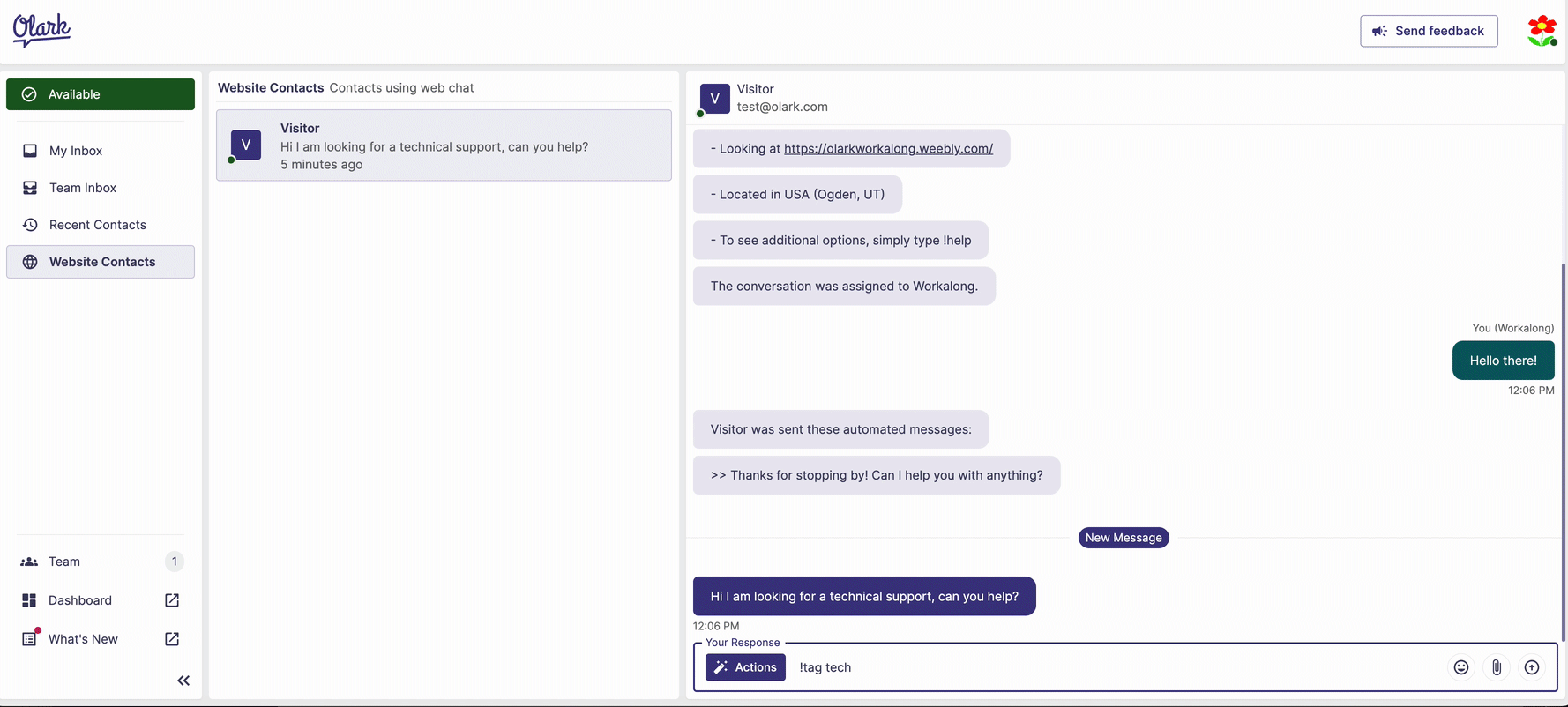
The example chat above has now been tagged with "tech-support" and "help". The tag appears in the agent view of the chat only. Your visitor won't see it.
You can tag anything you'd like! There's no predefined list or anything to set up before you can begin using tags on your account. The only rules surrounding using tags are:
- Your message should start with !tag - in other words, don't put a tag in the middle or end of a sentence.
- If you want to add multiple tags at once, use a space between then to add more than one separate tags to the transcript.
- Tags with multiple words cannot contain spaces. Adding a space will add separate tags. Instead, put a - or _ between words.
Filtering Transcripts By Tag
If you'd like to see your transcripts filtered by a certain tag, use the Tags dropdown menu on your Transcripts page.
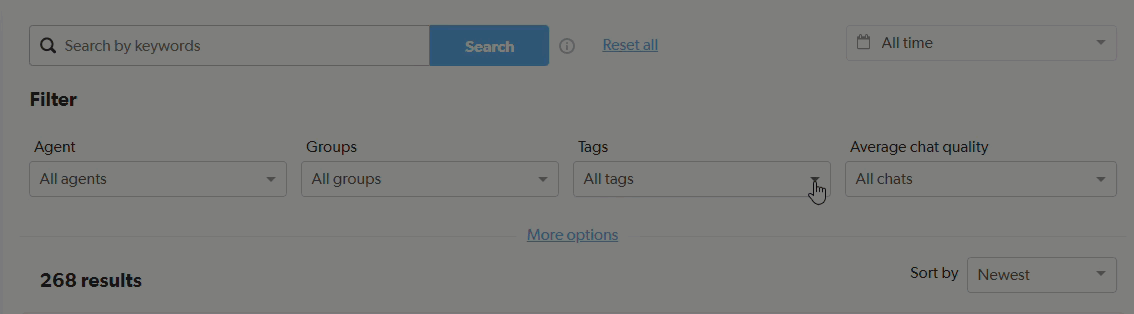
Adding Multiple Tags
You can add multiple tags in successive messages within a chat conversation. You can also save commonly used tags or group of tags as a Shortcut to summon quickly in chat.
Add Other Information To Chats
In addition to tags, you can capture more information about visitors and chats. Check out these related articles to learn more.
