
Send messages Faster with Shortcuts
Want a faster way to type out your most common phrases? Shortcuts allow you to create commands that expand to pre-defined greetings, messages, or links.
Please Note:
Shortcuts is a paid feature. Free users must upgrade their account to have access. Shortcuts work in the Olark chat console as well as the mobile app.
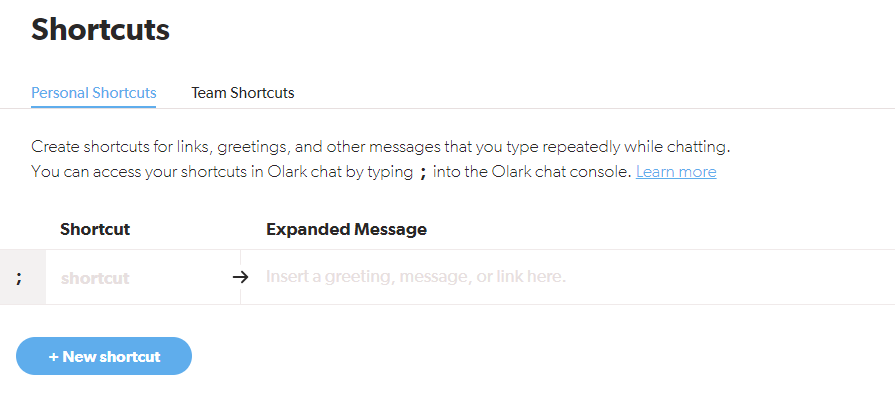
Shortcuts save you time as an agent, but we suggest using them in moderation to keep a balance between efficiency and your company's tone. From our experience, visitors respond best when they feel they're having a conversation rather than receiving generic responses.
We recommend visiting your own website and having one of your agents use Shortcuts. We encourage you to consider whether the messages still feel like a personal live chat experience and match the voice of your company.
Using Shortcuts
From the Olark chat console or the mobile app type the ; (semicolon) character into the text area to open a list of your saved shortcuts.
You can filter the list of shortcuts by typing part of the shortcut name.
Select a shortcut by highlighting it with your keyboard using the up and down arrow keys then pressing <tab> or <enter>. You can also use your mouse to select the shortcut.
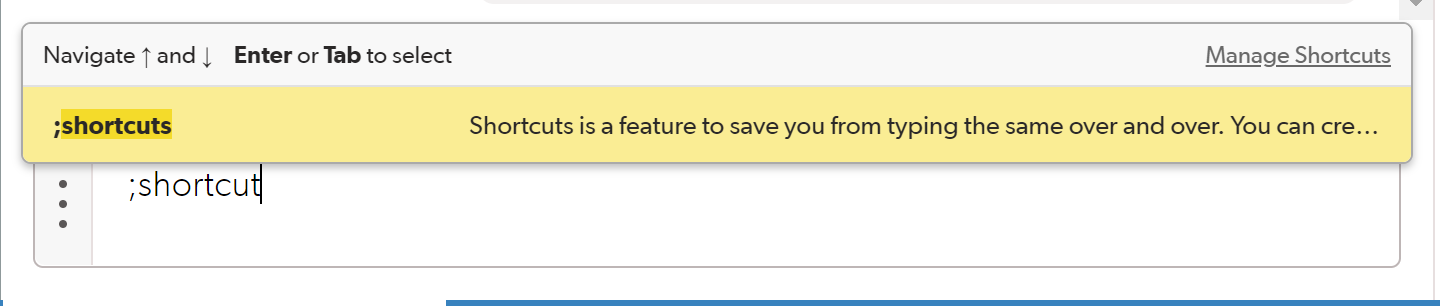
Summary
Use the ; (semicolon) character to bring up your Shortcuts while chatting.
The pre-defined text will appear in the text area, but will not automatically send. You have the chance to change or edit the text before sending.
Saving Shortcuts
Use the Shortcuts page to create and edit new Shortcuts.
Administrators can create and edit Team Shortcuts. These are shared by all agents on the account. Any agent can create and edit their own Personal Shortcuts, but they will only be accessible to the user and not the entire team. If a Team and Personal Shortcut are the same, the Personal Shortcut will be used.
Saving Shortcuts While Chatting
You can also save Personal Shortcuts directly in the Olark chat console. After sending a message, hover over it to reveal the save shortcut icon.
![]()
Select the icon to reveal the Add a shortcut window. Add a shortcut command, edit the pre-filled message if needed, and select Done.
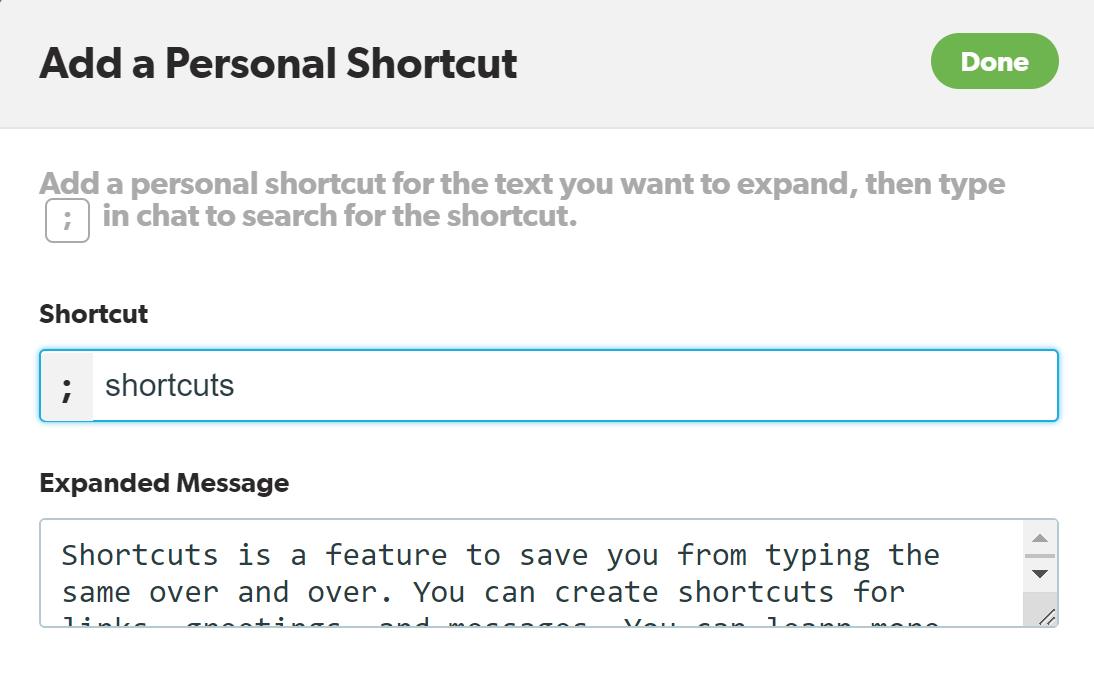
You'll be able to use the new Shortcut straight away and edit it from your Shortcuts preferences page.
Troubleshooting Shortcuts
- Refresh your browser.
- Clear cache and cookies.
- Log out of chat and then back in.
