
The best ways to proactively engage with visitors
**NOTE: This help article was written for our Olark Classic chat console. Some things may not apply, may have moved, or may look different. For up to date chat console documentation, click here.
A great use of Olark is proactively reaching out to your visitors. There are two ways to proactively reach out to your visitors and include sending a message from an agent or using our Automation Rules!
From Your Visitor List
While logged into your chat console, you can start a chat with anyone you see in your visitor list. Like any other chat application, select a visitor from your list and send them a message. Doing so will make the chat box expand in the visitor’s browser and play a sound for them to let them know they received a message.
Important Note: Our chat console will only show ten (10) visitors per one (1) agent seat purchased within your Olark account. If you are using the free version of Olark, only visitors that have started a chat with you first (on your website) will be displayed under the Visitors or Recent Conversations sections.
Using Automation Rules
We also have Automation Rules that will let you reach out to your customers when their actions match certain conditions!
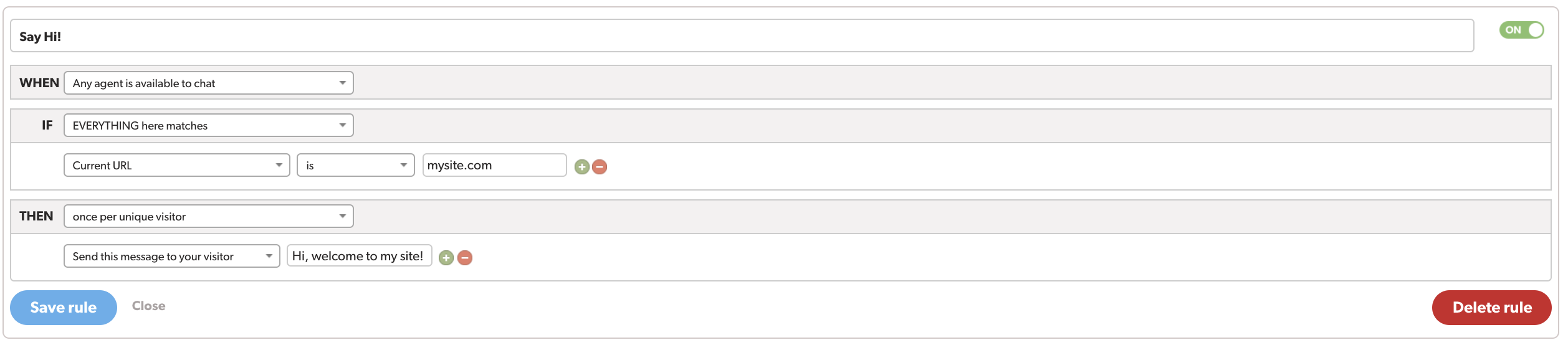
It is only possible to create Automation Rules that send a message to proactively engage with your visitors when at least one agent is available.

There are a lot of cool things you can do with Automation Rules beyond what is described in this article! Looking for more details? Check out our Help Center Automation Rules Guide for more information.
