
Zen Cart integration guide
Follow our guide to help get Olark live chat on your Zen Cart online store management system, and start selling to visitors on your site.
Setup steps
- You will first need access to Zen Cart's core files via your web hosting C-Panel or an FTP client.
- Locate the includes directory.
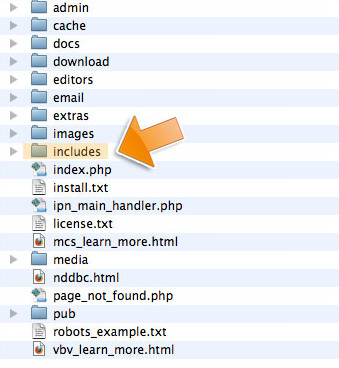
- Locate and open the template directory and then the common directory
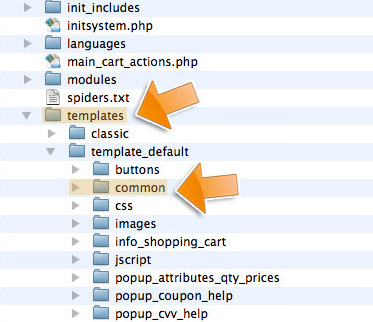
- Open tpl_footer.php with your favorite text editor.
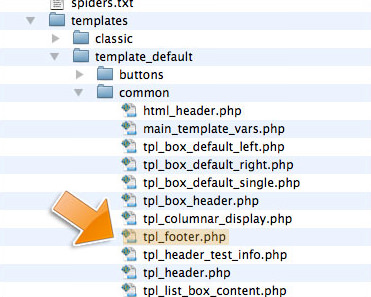
- Log in to copy your Olark code snippet. Paste it at the very bottom of this file and be sure to Save it before closing.
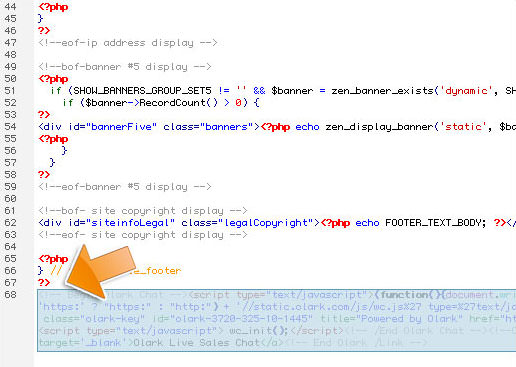
- Preview Olark on your Zen Cart Site to make sure it has installed correctly.
Oops! Something went wrong while submitting the form.
