
Squarespace Integration Guide
Install Olark on a Squarespace site
- Click on Settings on the left-side column.
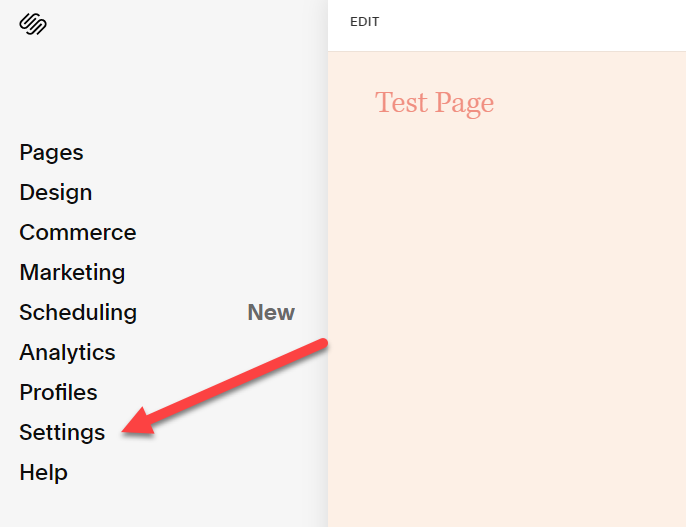
- Click on Advanced which is also on the left-side column.
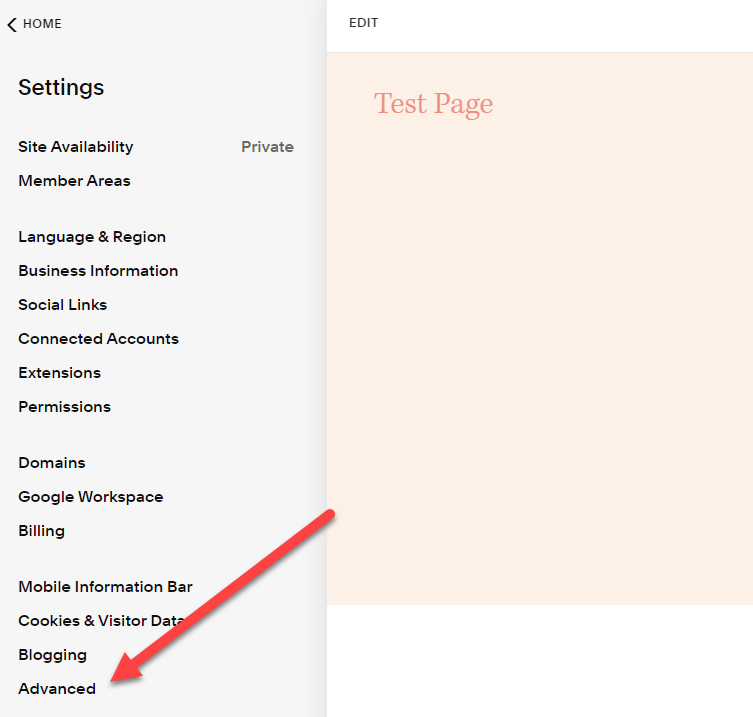
- Click on Code Injection which is also on the left-side column.
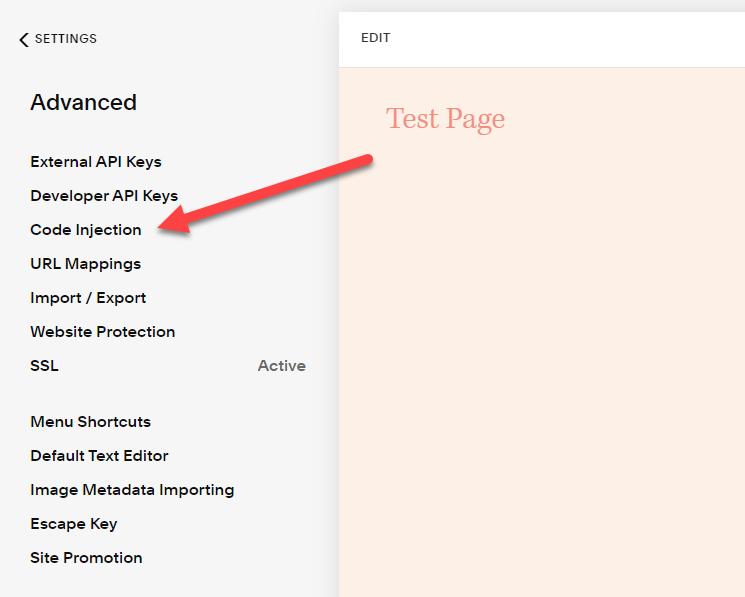
- Add your Olark Javascript install code into the Header section.
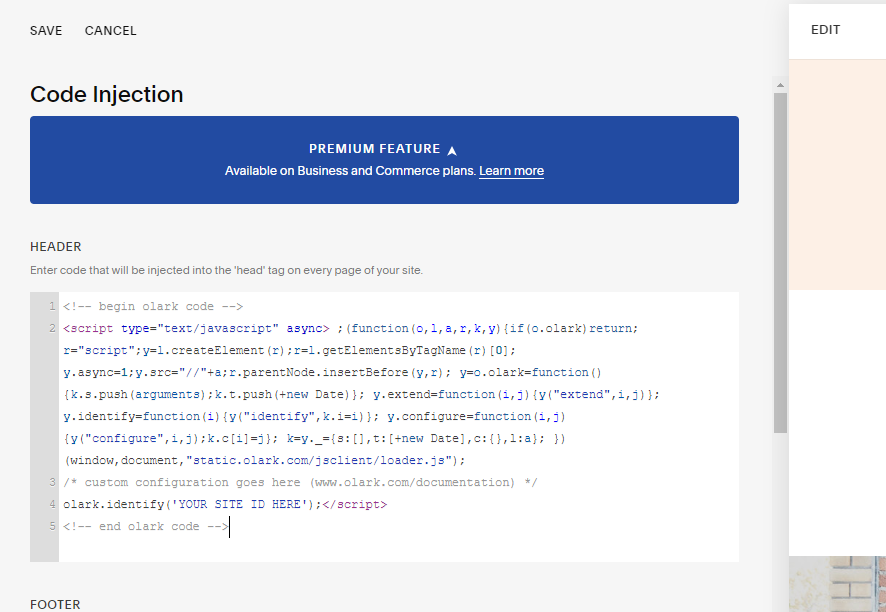
- Click Save which is in the top-left corner of the Header section.
Oops! Something went wrong while submitting the form.
