
Pinnacle Cart integration guide
It is easy to add Olark live chat to your Pinnacle cart shopping system, and start chatting with your customers while on your site.
Setup steps
- Log into your Pinnacle Cart Administrative Area.
- Click on Marketing
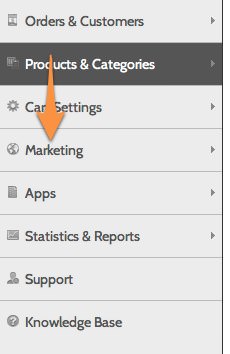
- Select Google Tools

- Select the Analytics Tracking Tab

- Log in and copy your Olark embed code.
- Activate the Google Analytics Tracking option, and paste your Olark code below it.
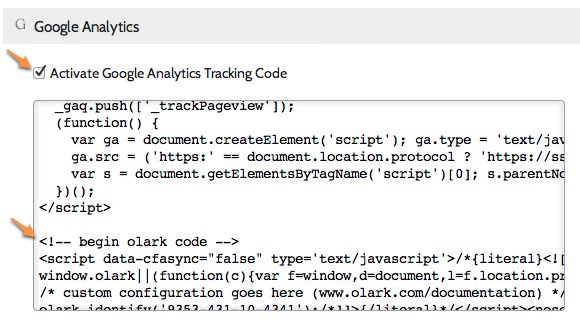
- Hit save, and that's it :-)
Oops! Something went wrong while submitting the form.
