
Google Meet Integration Guide
Creating a permanant Meet link
You will need a permanent Meet link for this integration. Google Meet doesn’t promote permanent Meet links, but there is a workaround.
- Open Google Calendar and create a recurring event with no end date. Select the “Add Google Meet videoconferencing” button to generate a link. You can put it in its own sub-calendar, so you can hide it if you prefer.
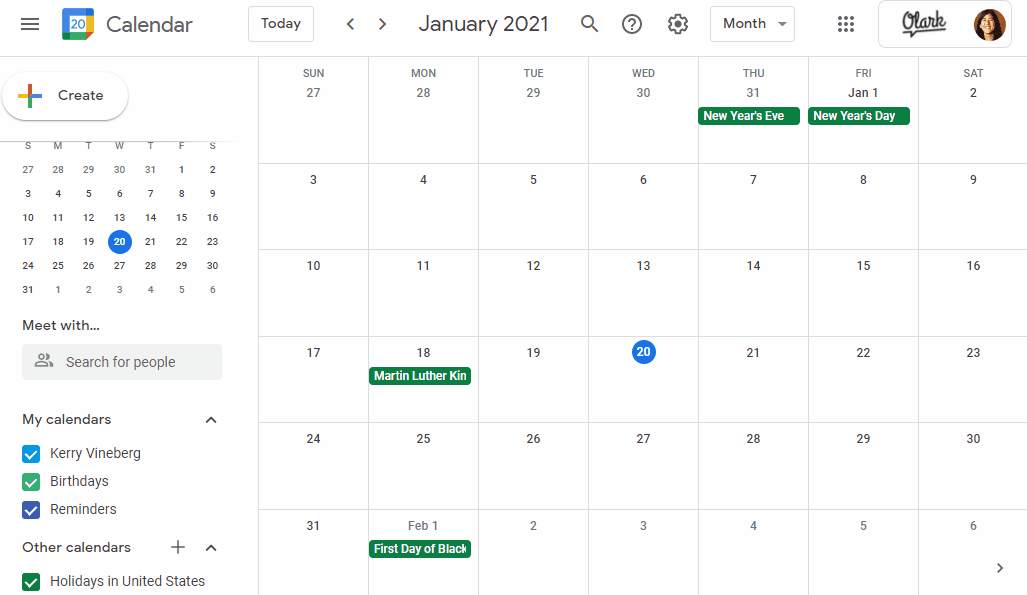
- The link created from the above action will only persist as long as the event continues in your calendar. Copy the link.
Add the URL to Olark
- Go to the Agent Tools settings page in Olark and click +Add Shortcut
- Input ‘meet’ into a new Shortcut. You can also choose a different name for the shortcut if you prefer.
- Paste your Google Meet link into the expanded message field. We also recommend including a greeting like: Hop on a quick Google Meet call with me: meet.google.com/aaa-bbbb-ccc.
- Whenever you want to call up this invitation, just type ;meet (or select the "meet" shortcut from the actions menu) into your chat conversation. You can then either press return or select the shortcut. Press return one more time to send the message once it has auto-populated in the chat conversation.
- After sending the message, you will need to start the Google Meet using your recurring link. We hope you have a great video call with your chat visitor!
What Your Visitor Sees Using This Integration
They’ll see a seamless greeting and link when you send the message using the shortcut you created.
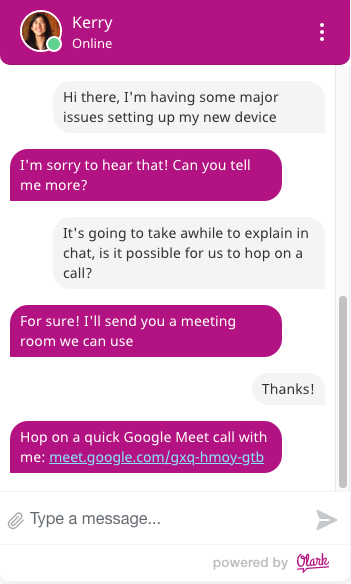
Learn more information on setting up Shortcuts here.
Oops! Something went wrong while submitting the form.
