
Mailchimp Integration Guide
Your email list is the most important marketing tool to spread the word, make sales, and grow your business. Send your Olark chat participants to a designated Mailchimp list using our Olark to Mailchimp integration.
Prerequisites
In order to connect Olark and Mailchimp, you must first have an Olark account and a Mailchimp account. If you don't already have an account with Olark, sign up here.
Setup Steps
To add Olark visitors to your Mailchimp mailing lists by typing a command in chat, follow these simple steps:
- Log into Olark, go to the Integrations settings and click the key icon next to MailChimpand
- On the MailChimp page, click Authenticate.
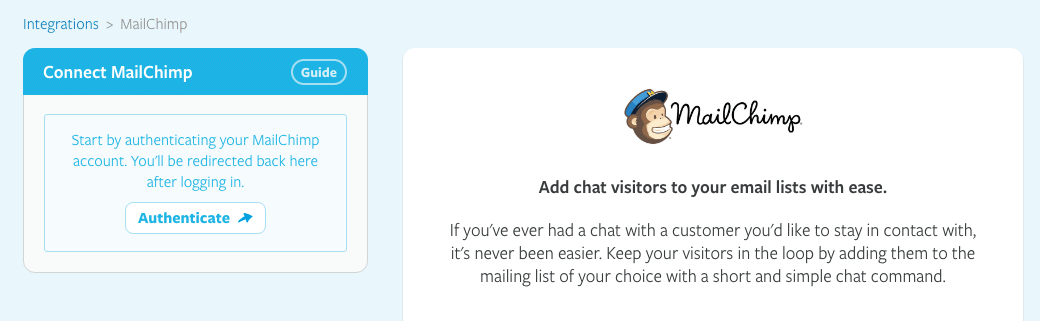
- You'll be redirected to Mailchimp. If you're not currently logged in, enter your Mailchimp username and password to do so.
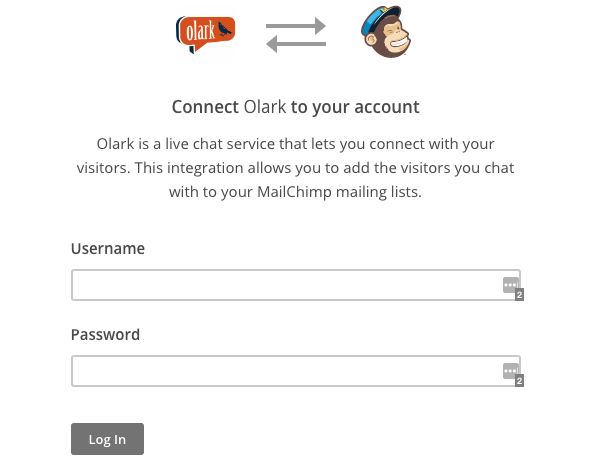
- Next you'll be redirected back to the Mailchimp integration page, which should now indicate that your connection to Mailchimp is active.
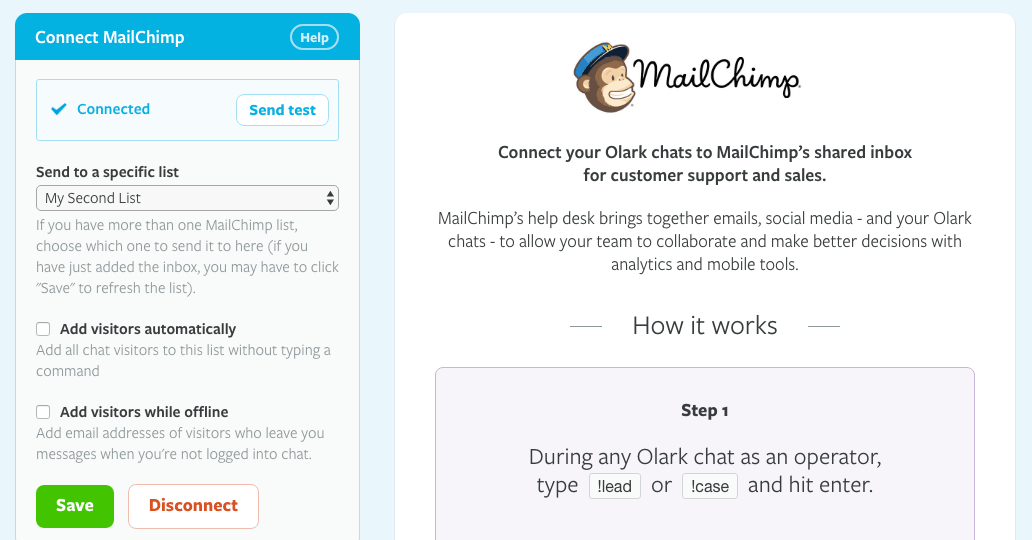
Configuration
Once connected, select which Mailchimp mailing list you'd like to add your chat visitors to from the dropdown menu and click Save.
You can now add visitors to that list directly from the Olark chat console by typing the !mailchimp command.
Happy chatting!
Oops! Something went wrong while submitting the form.
