
3DCart integration guide
3DCart is a shopping cart storefront used by many Olark customers. Putting Olark onto your 3DCart pages just couldn't be easier using our quick guide.
Installation Steps:
- In your 3dcart store manager page click on Settings > Design > Template Editor
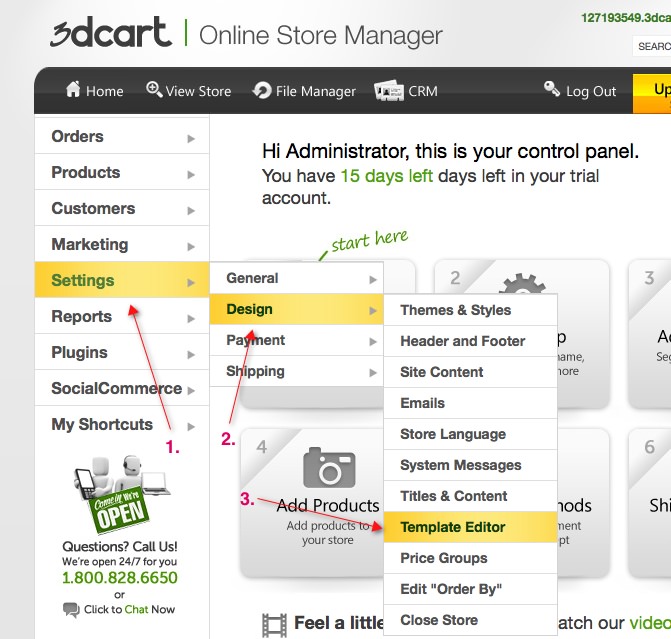
- Open up the page template you want to put the chat box on. You will want to do the following steps for each template that you are using on your site - for any pages that you would like the chat box to appear on (we recommend all of them).
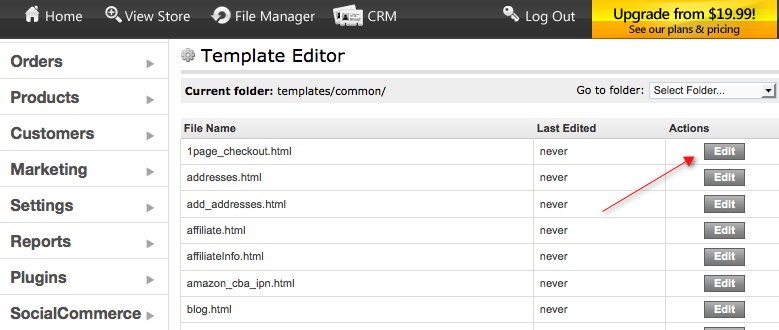
- Log in and copy your Olark embed code.
- Paste your Olark embed code just above the </body> tag. (Again, we recommend doing this for all templates you're using).
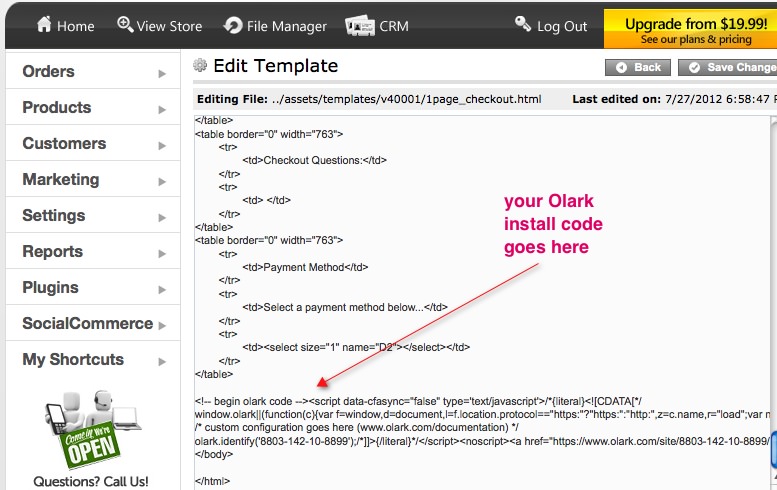
- Celebrate and sell things by talking to customers!
Oops! Something went wrong while submitting the form.
