If you have a customer or prospect conversation in chat, you likely want an easy way to send a record of it to your CRM, so other staff who may talk to that individual can progress a situation smoothly. You may also want a way to quickly pull up their Salesforce history in the middle of a chat, hopefully without adding more work to your schedule.
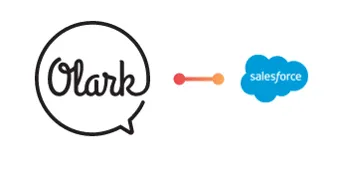
Luckily for you, Olark live chat has a Salesforce integration. Many of our clients across manufacturing, higher education, e-commerce and more are using it. (You’ll see some use cases from them later in this post!)
You can automate tasks like:
- generating leads, cases, and other contacts from chat
- saving transcripts to Salesforce
- pulling up Salesforce records while chatting with repeat visitors
- customizing to unique needs like saving offline messages to a contact record (Olark CoPilot users only)
The integration gives your organization the big picture during and after chat... without the manual labor.
What The Integration Looks Like in Real Life
Using the Olark Salesforce integration, you can choose whether to automatically or manually send chat data directly into Salesforce. Depending on your selections, you can store it in a lead or a case record.
.webp)
For example, here are the fields Olark populates for Salesforce leads. It can create a brand new record for you if you don’t have one yet, or add transcripts to an existing one:
- visitor_name
- visitor_phone_number
- transcript (the content of the chat transcript or offline message)
- visitor_email
- operator_id (we attempt to attach the ticket to the email address of the agent currently taking the chat. If that’s not possible, we send it as an unassigned ticket)
- description (the first 8 lines of the chat transcript or the subject line of the offline message, which is attached as a task)
- subject (the name of the lead)
- state
- country
- leadsource=live chat
Note: the Olark integration will not automatically update existing lead or case records with information, like a new phone number or company name, aside from adding your latest transcripts.
The integration goes both ways. If you are live chatting with a repeat visitor who you’ve saved as a lead or case, Olark will automatically display a link to that customer’s Salesforce record (based on their email address) in your chat console. You’ll know their full history and have continuity.
.webp)
You can extend this capability further by mapping custom fields using Olark’s API. This is a slightly more advanced setup, but will let you track other data points like company name. See our new guide on custom fields. (Note: This particular feature only works when new leads and cases are created with Olark, it will not update existing records.)
You’ll also be able to report on your chat data by searching Live Chat in your Salesforce reports.
Let’s have a look at how a few organizations are using this integration:
Manufacturing
Palmer Johnson Power Systems: This drive train distributor uses the Olark Salesforce integration to create cases automatically from chat that are linked to the proper agent, giving them effective and immediate followup without the manual task.
Business Development Manager Austin Barlow said, “Our internal users have had great things to say about the ease of using Olark. And the way that chat transcripts automatically integrate with our CRM, Salesforce, is an absolute game changer for us.” See Palmer Johnson Power System’s full story.
Sterlitech: This filtration manufacturer has set up an Olark Salesforce customized integration to automatically receive their offline Olark chat messages so they can track and assign them the next day. Read Sterlitech’s case study here.
Higher Education
Adler University: This higher ed institution uses the Olark Salesforce integration to automatically check if a chat visitor is a student or previous lead in their Salesforce records and pull up the link during an Olark chat. They also store chat transcripts in Salesforce to give all staff access to the big picture view.
Admissions Engagement Manager Alie Kiral shared, “The [Olark Salesforce] system that we have is pretty seamless. We can say, ‘Oh, I see you talked to so and so yesterday!’ Some students say, ‘Oh my gosh, wow, you guys are really holistic. You guys really work together as a team.’” See Adler’s story here.
Consulting
Fruition: This digital consultancy uses the Olark Salesforce integration to track and auto-populate chat leads in Salesforce by typing a simple command. This helps them nurture leads by ensuring all interactions are safely stored for followup.
Lead Digital Solutions Architect Jon Shah said, “Having the Olark integration allows us to make sure things don’t get lost.” Learn more about Fruition’s experience.
Getting Started with the Integration
To get started with the Olark Salesforce integration, you’ll need Olark plus an Enterprise, Unlimited or Developer version of Salesforce.
Essentially, you’ll want to log into Olark, go into your Salesforce integration page in Settings, hit Connect, then log into Salesforce and choose your preferences. You’ll also get a test send from Olark.
When setting up the integration, you can choose to either set Olark to automatically send all interactions into Salesforce, or send them manually using the command!salesforce lead or !salesforce case depending on what kind of record you want to attach to.
If you’re manually sending them, you’ll type this command into the chat window during a chat you want to record (don’t worry, the person you’re chatting with won’t see this command).
Olark uses visitor emails to match the conversation to a Salesforce record. One easy way to collect this for new visitors is to include a Pre-Chat Survey.
Ready to connect Olark and Salesforce? Follow the steps in our integration guide to connect Olark to Salesforce.
Or if you don’t have Olark yet, you can get started with it right here. You’ll be seamlessly chatting and logging your chats in no time.
Check out relevant topics on: Sales and Conversions, Customer Support, eCommerce and Retail, Integrations

