
Yaxim setup guide
YAXIM stands for Yet Another XMPP Instant Messenger, a Jabber client for Android devices. This guide shows you how to set up Olark with YAXIM.
Setup steps
- Download and install Yaxim from the Google Play Store.

- Enter your Olark username, with @olark.com at the end. For example, if you log in to Olark with the username joe.w, you would enter joe.w@olark.com. You do NOT enter your own email address.

- Enter your Olark password. This is the password you use to log on to Olark.com.
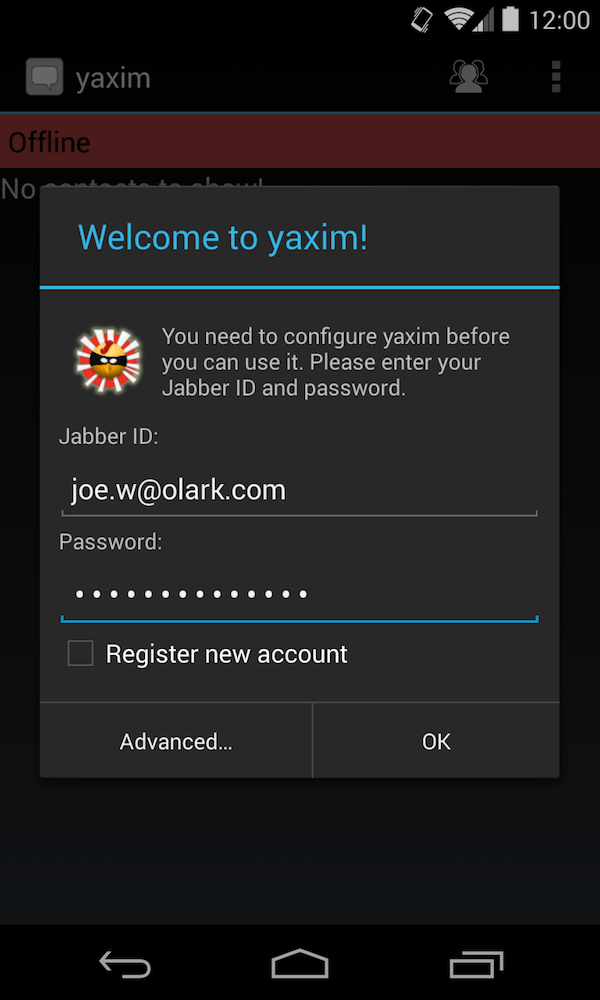
- Tap OK. You should not need to change any Advanced settings.
- You will be automatically connected. If you see the helpdesk contact, it means Olark was set up successfully.
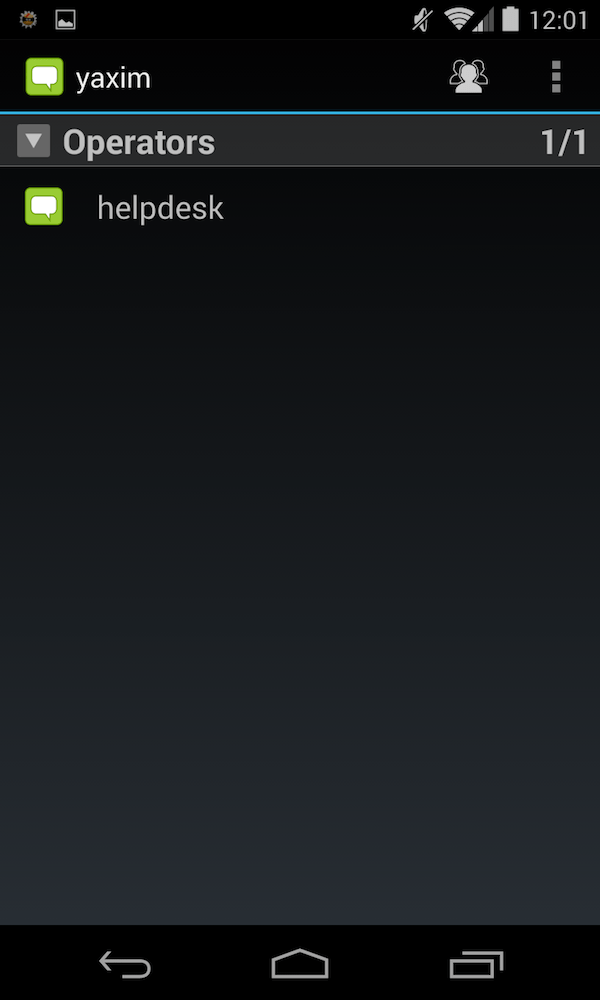
- The web visitors list shows people currently on your website. Tap on them and send them a message to initiate a conversation. You can also chat with your fellow agents.
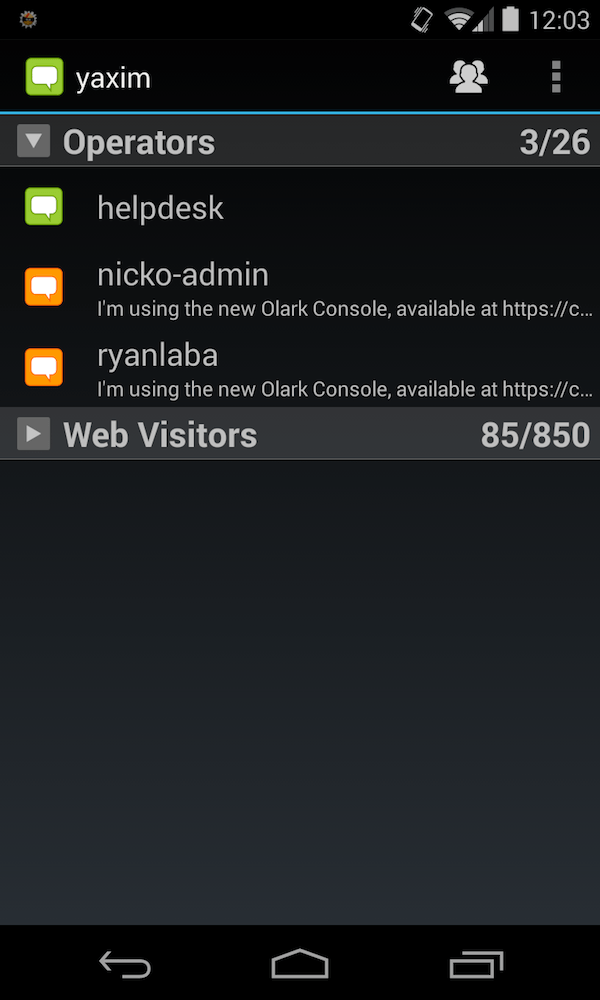
- To change your status, tap the colored speech icon, next to the word yaxim, in the top-left corner of the app. You can change your status and tap OK.

- For Olark, the 3 status options you can use are Available, Away and Offline.

Oops! Something went wrong while submitting the form.
