
Xabber Setup
Xabber is a free mobile chat application for the Android operating system in the Google Play Store. Follow this walkthrough to get it connected with your Olark account!
Installation steps
- Download Xabber from the Google Play store
- If you're a new Xabber user, you'll need to make a Xabber-specific account (login)
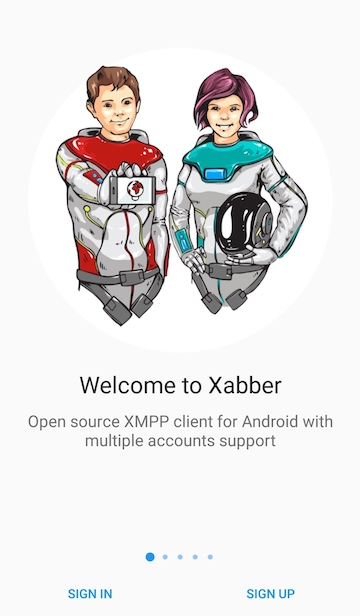
- Once you create your Xabber account, you'll be able to add your Olark account into the Xabber account by clicking on Add Account
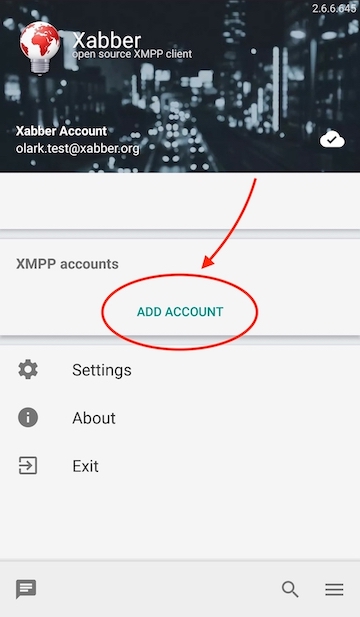
- In the Username area, type in your Olark Username (e.g., username@olark.com), type in your Olark (not Xabber) password, then tap Add Account
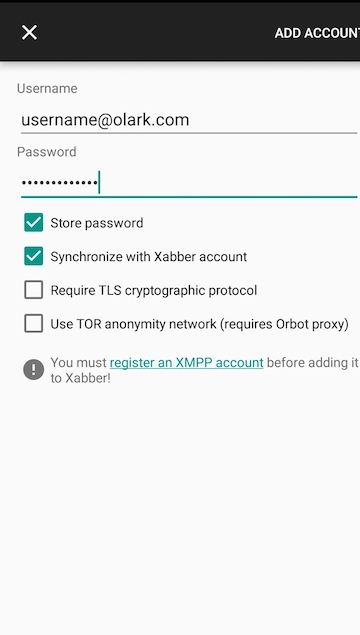
Note: You must enter your Olark username, with @olark.com at the end, not your own email. For example, if your Olark username is joe.w, enter: joe.w@olark.com
Availability
- Once you've followed the steps above, you'll automatically be set to available/green in Olark once your account is added! If you need to go red/unavailable, use the toggle by your username to do so.
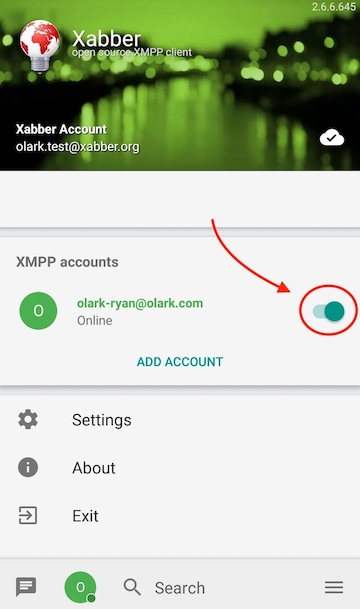
- Need to disable the auto-away function so that you're always available/online? Tap the Settings (gear) icon from the Home Screen.
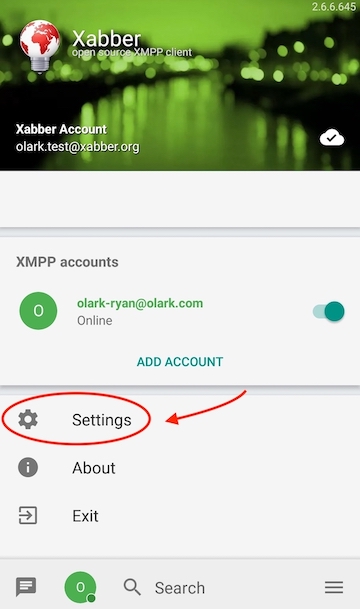
- Tap Connection Settings
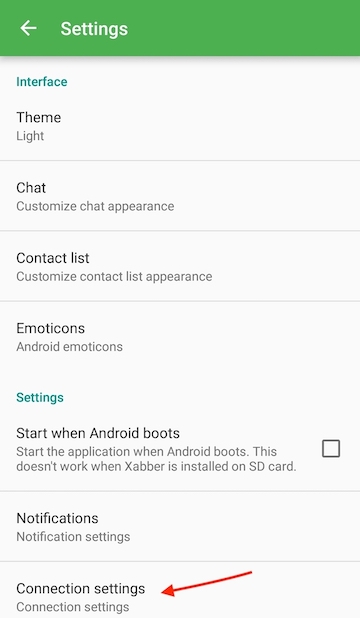
- Tap on Prevent sleep mode - this will prevent Xabber from setting you to away automatically. Please note that this may result in increased battery use and this will not prevent the chat console from forcing you away if you miss a chat from a visitor.

Oops! Something went wrong while submitting the form.
