
Trillian setup guide
You can use Trillian on your mobile device to chat with your Olark visitors while on the go.
Setup
First, download Trillian on the App Store or the Google Play Store.
In order to use Trillian, you must first create a Trillian username to log into their service. You can either do this on the Trillian website, or by tapping the Sign up button on the app's login screen.
Note: Your Trillian login is separate from your Olark login.
- Set up your Trillian account.
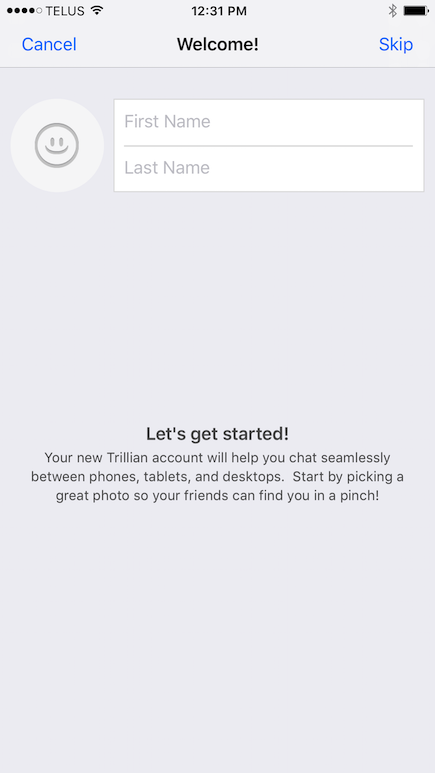
- Click on the gear icon to access settings
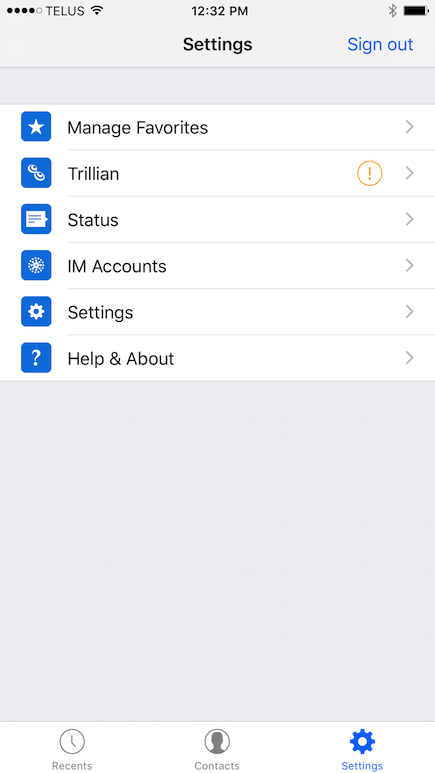
- Choose "IM Accounts"
- Click "Add"
- Choose Olark
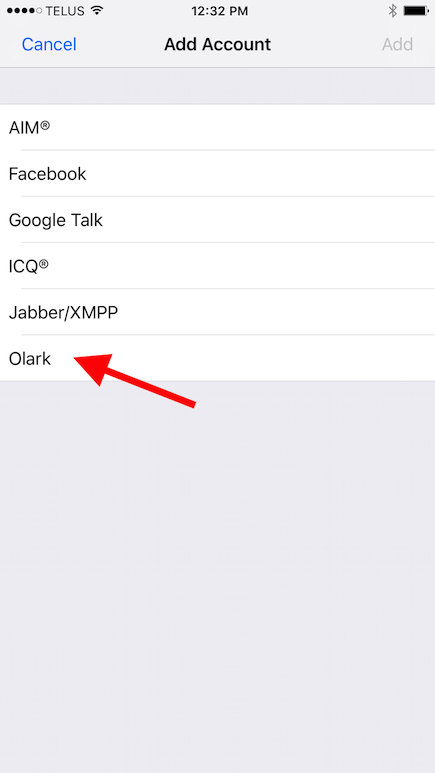
- Enter your Olark username and password. For example, [email protected]. You can find your username in the agent settings page
- Nice work, you are now logged in!
Disable auto-away
- Tap on the gear icon
- Tap on Settings
- Scroll down until you see Away on Close, and toggle it to off.
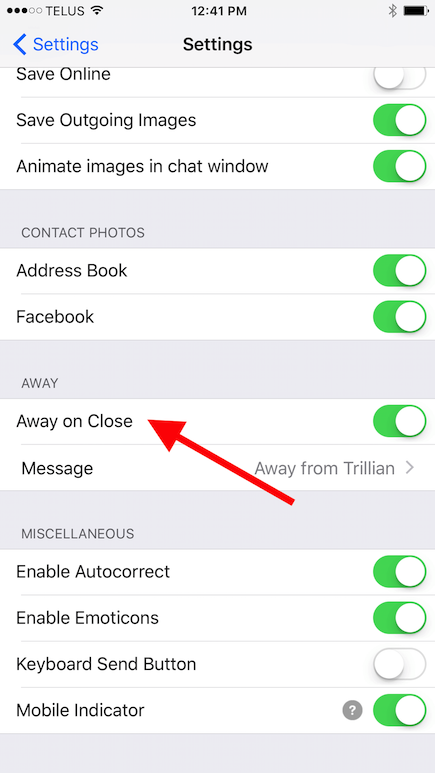
That is it! Tap to go back to your chat screen.
By default, you will now always be logged into Olark via Trillian. We only recommend that you are logged into Olark from one device at a time.
Log out of chat
- Tap on the gear icon
- Choose "IM Accounts"
- Tap your Olark account and choose "Disconnect"
Feel free to visit your website and send yourself a test chat to better understand how to use Trillian! =)
Oops! Something went wrong while submitting the form.
